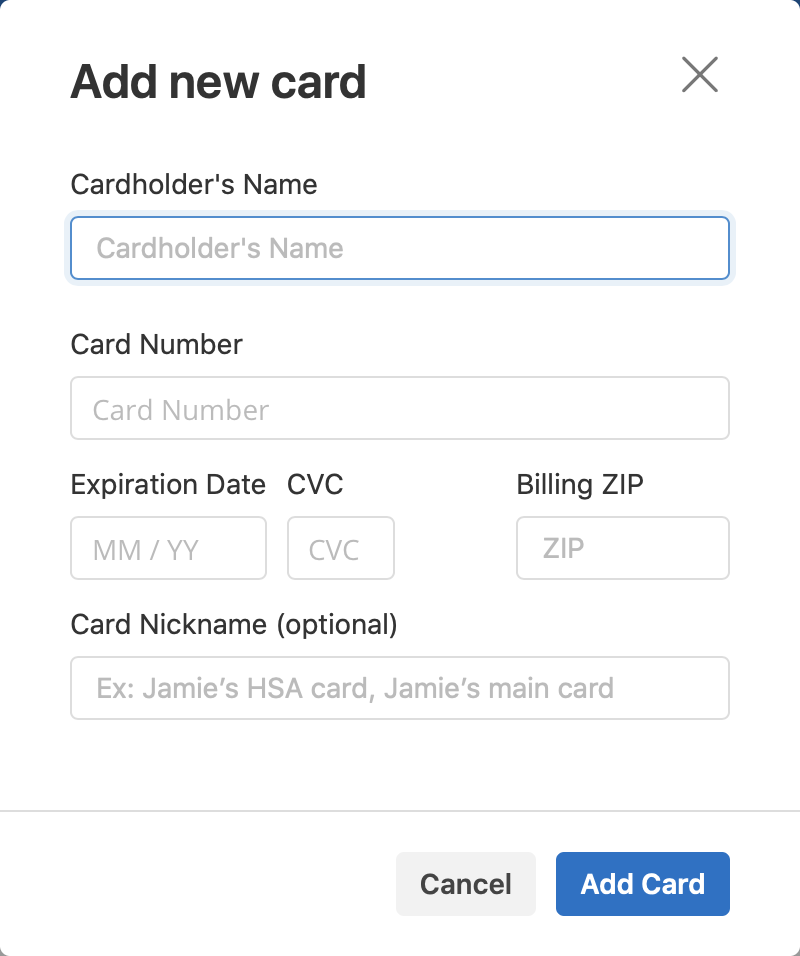Invoices, Statements & Superbills
Using the Client Portal, you can view your recent invoices, statements, superbills, and payments. You can also add a credit card and pay for your sessions.
Viewing your billing history and documents
Tip: Once you open a document, you can click Print to print it or Download PDF to download it to your computer.
Making payments with Zelle
Zelle is the preferred method of payment to transfer money safely and instantly from one account to another. Go to Zelle or you banking app for more information. It just requires your name and cell phone or email. Some people send a Zelle payment after the session. You can also wait for an invoice as a reminder which will be sent within a few days of the session. When you send a payment, include a session date or invoice number in the comments section so it's easy to track the payment. If you prefer, you can also use a credit card.
Making payments with credit card
It’s easy to pay your bills in the Client Portal and stay on top of your payment history. Your current balance displays at the top of the page. You can either pay this entire balance, or pay a specific invoice.
Viewing your billing history and documents
- After logging into the Client Portal, click Billing & Payments to see your billing page. This page provides you with an overview of your recent payment history and access to your billing documents.
- You’ll see three sections for Invoices, Statements, and Insurance Reimbursement Statements (superbills). Invoices are created after every session. When a payment is made the invoice is marked paid. Superbills are created every month.
- At the very bottom there’s a section for Account History that shows your most recent sessions and payments.
- Adjust the date range to display whichever sessions you’d like by clicking the calendar icon.
Tip: Once you open a document, you can click Print to print it or Download PDF to download it to your computer.
Making payments with Zelle
Zelle is the preferred method of payment to transfer money safely and instantly from one account to another. Go to Zelle or you banking app for more information. It just requires your name and cell phone or email. Some people send a Zelle payment after the session. You can also wait for an invoice as a reminder which will be sent within a few days of the session. When you send a payment, include a session date or invoice number in the comments section so it's easy to track the payment. If you prefer, you can also use a credit card.
Making payments with credit card
It’s easy to pay your bills in the Client Portal and stay on top of your payment history. Your current balance displays at the top of the page. You can either pay this entire balance, or pay a specific invoice.
- To pay your entire balance, click Pay Now next to the balance amount.
- To pay a specific invoice, open the invoice and click Pay Now at the top
|
No matter which pay button you choose, the next steps are the same:
|